-
Welcome to OWL Sakai
OWL Brightspace has landed!
Academic courses are now running in OWL Brightspace! Learn more at owlmigration.uwo.ca.
Western Continuing Studies courses offered prior to September 2025, Western Required Training, and courses offered prior to May 2024 are still here in OWL Sakai.
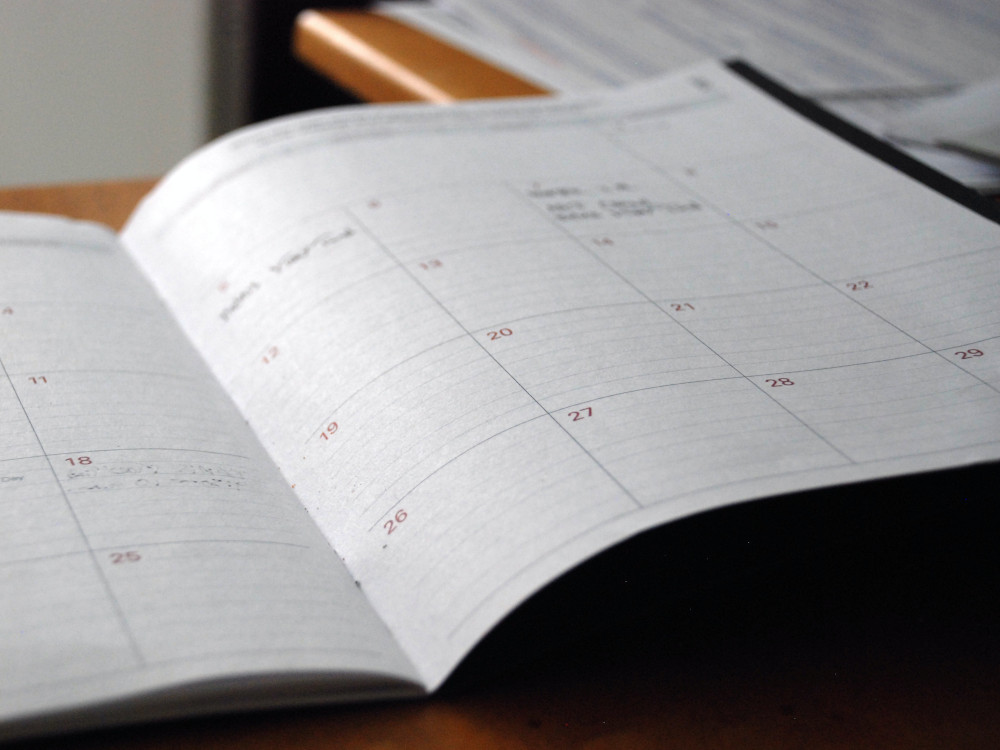
OWL Annual Course Site Unpublishing
On August 26th, OWL Sakai course sites offered in the Fall 2023, Winter 2024, and Summer 2024 terms, and courses prior to these terms were unpublished.
Learn More
Turnitin in OWL Sakai ended September 1st
Starting September 1st, Turnitin Similarity is no longer available in OWL Sakai. Turnitin Feedback Studio will be available for new originality reports.
Learn more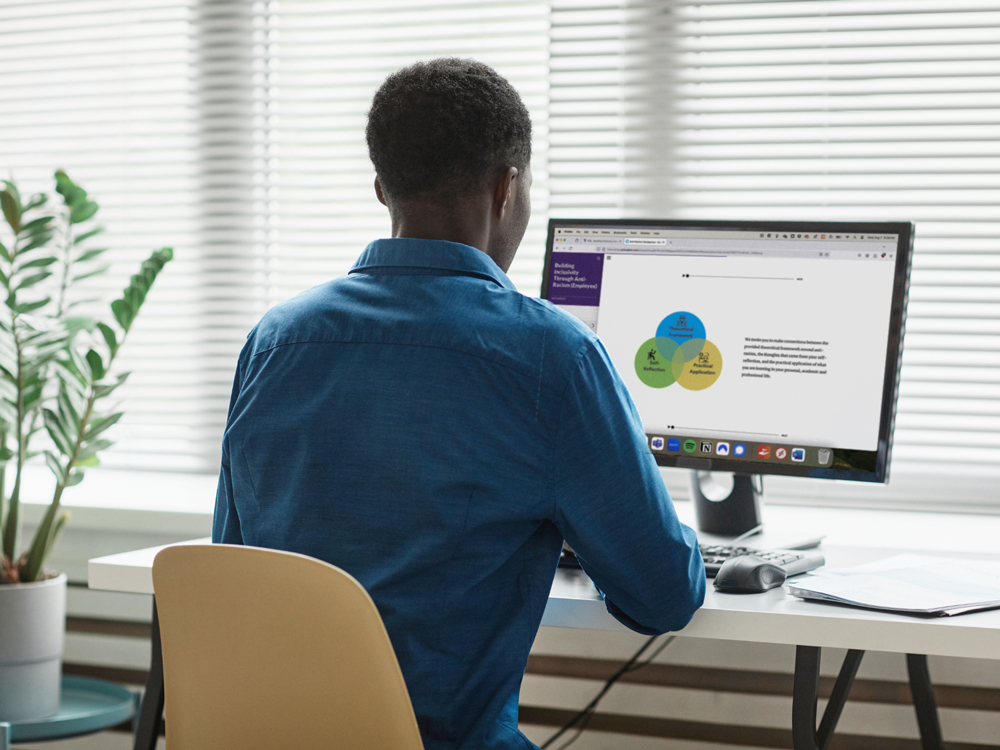
OWL Sakai Project Sites Update
The ability to create a new project site has changed as of July 25, 2025. If you need a temporary new project site in OWL Sakai for activities through April 2026, and not beyond, submit a request to the WTS Helpdesk. Or, if you'd like to start using OWL Brightspace, review the requirements to request a Supplementary Course.
Learn more about Project Sites Learn more about Supplementary Courses